This page assumes you have a connection working and you are seeing realtime data in the app. What do you do if you notice a problem with the way the app is displaying or logging the data ?
Whether you are using a test version of the app or a release version you can contribute and help improve MobiSquirt and there are a few pieces of data stored on your device once a connection has been established that can be used to help diagnose a data problem.
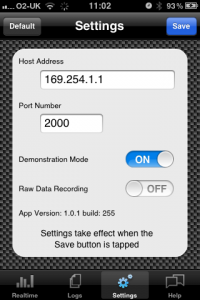 The first thing you should do is try and reproduce the problem with the Demo system across a WiFi connection (you can use 3g or even 2g connections but these can introduce problems of their own so are best avoided for troubleshooting sessions). Make sure you are connected to WiFi, go to the settings page, turn Demonstration Mode On and tap “Save” to activate. Once a connection to the demo server has been established see if the problem you were experiencing exists in the Demo connection. If it does then use the contact us page to report the problem explaining what the problem is and how you reproduced it.
The first thing you should do is try and reproduce the problem with the Demo system across a WiFi connection (you can use 3g or even 2g connections but these can introduce problems of their own so are best avoided for troubleshooting sessions). Make sure you are connected to WiFi, go to the settings page, turn Demonstration Mode On and tap “Save” to activate. Once a connection to the demo server has been established see if the problem you were experiencing exists in the Demo connection. If it does then use the contact us page to report the problem explaining what the problem is and how you reproduced it.
For information, the demonstration system uses real data from a logging session with an MS1Extra MegaSquirt ECU running a 5.7 litre V8 LS1 engine, each time you connect to it the session starts from the beginning and, if you leave the demo mode running long enough it will loop when it reaches the end of the recorded session. At some point I expect to add different sessions from different firmware revisions so you will be able to choose the firmware version you want to connect to in demonstration mode as the Demo connection is used as a baseline for testing new releases of the app.
If the demonstration system doesn’t exhibit the same problem you are experiencing or the effected data field isn’t present in the demonstration firmware revision then there are a couple more steps you can try.
The next step is really just verifying your data connection is clean and reliable. If it isn’t this COULD still indicate a problem with the app. With the app connected to your MegaSquirt (Remember to turn demonstration mode off !) go to the data view on the realtime page.
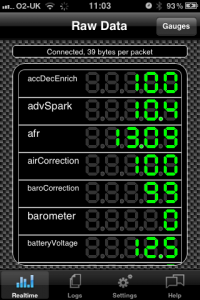 Above the list of data fields and their values is a status label which is also updated regularly. The number of bytes reported per packet is simply the length of the data received each time the MegaSquirt ECU sends the realtime data. This packet length should be stable, giving a constant value. If the value is changing regularly then that suggests a communication problem between the app and the MegaSquirt. Either data is getting lost or the WiFi adaptor is buffering the data causing gaps in the data stream.
Above the list of data fields and their values is a status label which is also updated regularly. The number of bytes reported per packet is simply the length of the data received each time the MegaSquirt ECU sends the realtime data. This packet length should be stable, giving a constant value. If the value is changing regularly then that suggests a communication problem between the app and the MegaSquirt. Either data is getting lost or the WiFi adaptor is buffering the data causing gaps in the data stream.
The “normal” side effect of this kind of data loss is random or fluctuating data values as the app tries to make sense of the data it is receiving, often leading to transposed data values.
If you are seeing this kind of fluctuation make sure you have set up your WiFi adaptor as per the configuration guide.
And finally… if you’ve been through the above and still not found a cure then it’s time to use the last tool(s) in the debugging armoury.
As part of the normal operation of MobiSquirt the app stores data from your MegaSquirt that is used by the app to calculate values but can also be useful information when it comes to debugging.
The file that is normally created, available in iTunes through the App File sharing screen, is called pages.plist This file is normally created as part of the connection process and contains all the configuration pages from the MegaSquirt unit. It’s a similar file to the .msq file that most MegaSquirt users are familiar with. The file is actually an xml file and the contents can be viewed in a browser although the data content is of little use other than to “power users”.
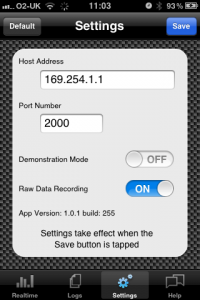
If you go to the settings page and turn on “Raw Data Recording” the app will also create an additional file when you are logging that is very useful for debugging the app.
With Raw Data Recording turned on, start a logging session on the realtime gauges page as you would normally do. Once you stop logging and view the File Sharing in iTunes you’ll see that as well as the normal datalogxxxxxxx.xls file there will be an addition file called rawdata.plist. For v1.1 and later, when Raw Data logging is turned on and you email a log file from within the app, any available pages and rawdata file are also attached to the email.
This rawdata.plist file contains the unprocessed data packets that were received from the MegaSquirt ECU during the last logging session. Note that the app only keeps one file, it is overwritten each time you start a logging session so is only valid for the last datalog file.
Again, the raw data file is stored in an xml format,should you wish to view the contents, with each entry representing a data packet received from the ECU.
Sending the rawdata.plist file, the pages.plist file and the datalogxxxxxxx.xls file that corresponds to the last logging session will allow your problem to be diagnosed. If you can, please include as much information about the problem you have encountered and the device you are running the app on.
Send your files as an attachment, via email to [email protected] in the test version (and possibly in later app store versions) the last rawdata.plist and pages.plist files will be attached (if they are present) when you email a log file from within the app.
Again, just for information, the demonstration server takes a supplied pages.plist and rawdata.plist file and uses them to simulate that particular ECU, it’s firmware and the logging session. All supplied sessions go onto an internal test server that is then used for regression of each new MobiSquirt release.
